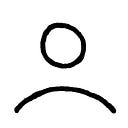Using Notion for College
How to organize your student life digitally

If you clicked on this article, you’ve probably heard of the “all-in-one-workspace” called Notion. If not, it’s essentially an app that can be utilized to organize the various aspects of one’s life — from note-taking and project management to habit tracking and keeping lists.
I use Notion for a lot of things — like planning and writing my posts for Medium — but my primary use is for college. In this article I’ll run through how I use Notion to keep track of assignments, take notes, and study for exams.
School Homepage
First though, I’ll show my school homepage. Here, I can find pretty much everything related to my college studies apart from my textbooks.

On the left, I have a quote on education from Neil Postman, links to school-related websites like Canvas, and two Notion subpages — notes from the current semester and an archive of notes from previous semesters. On the right, I have a Todoist embed so that I can quickly see what needs to get done that day.
If I scroll down on my homepage, I arrive at a Calendar view of my assignment due dates.
Assignment Due Dates
At the start of the semester, I went through each course syllabus and put the assignments and their due dates here into Notion. This definitely took awhile, but in the end it saved me from having to fumble through syllabi each week figuring out what’s due when.

In the Calendar view, I placed assignments on the dates they need to be submitted. At the start of each week, I’ll look at this Calendar to figure out what days I need to work on each assignment. I schedule these tasks out in Todoist rather than Notion, but they still appear in the Todoist embed on my Notion school homepage, so it works out quite well.

I added one Sort to the Calendar view (Course, Ascending) so that the assignments for each day are organized not alphabetically by title but by which course they belong to.
I have a Table view as well, which is actually how I input all my assignments. Of course, I have the due date in the first column and the assignment name in the second, followed by two columns using the Select feature — for the course name and the assignment type. Finally, I have a Formula set up in the final column indicating how many more days until each assignment is due.

I’m not going to explain the formula, because, quite honestly, I don’t understand it fully myself. I had it figured out whenever I wrote it, but now all I know is that the outputs in each row are how many more days until that assignment is due, including the current day. Anyway, here is the formula in case you want to use it:
add(dateBetween(prop("Due Date"), now(), "days"), 1)I have one Filter for this Table view (“Days until due” > 0). This eliminates all assignments from the Table view whose due dates have past, thus only keeping the upcoming assignments. If I want to see a past assignment, I can return to the Calendar view. And yes, finals week is here, which is why all the assignments in this view are currently final exams and projects.
Finally, I have one Sort in this view (Due Date, Ascending), so that my assignments are ordered by how soon their due date is.
That’s all for assignments. If I scroll back up, I can select the Fall 2020 page under the Notes heading to get to my notes for this semester.
Note-taking
Under the Fall 2020 page, I duplicated the pre-made Notion template for “Class Notes.” The only major addition I made was adding the “Tested on” column, which I’ll explain in a moment.

I have several views of this Table with different Filters. This first one is Recents, with a Filter where “Tested on” includes only those notes with unchecked boxes. So, in this view I will be shown only those notes that I need to review for upcoming exams.
Of course, I have an All view, which includes all my notes regardless of their “Tested on” status.
Finally, there is a Board view for By Course, which groups the notes by the course to which they belong. I rarely used this view this semester, but it might be helpful for some.

Just a short recommendation: I’d suggest keeping the class name colors in your notes Table the same as those in your assignments Table. This not only helps with consistency across your Notion pages, but it also makes it easier to visually recognize which class each note belongs to.
The Toggle Feature
Now, I’ll show you how I actually take notes and study for exams using the Toggle feature in Notion.
For most of my classes, my professors give us students access to the PowerPoints, saving us from frantically copying down the slides in class.
So, for each note on a lecture, I will copy and paste the slides from the PowerPoint into Notion and reformat them to look decent. Then, when it comes time to study for an exam, I’ll go through each relevant note and create simple questions about the material using the Toggle feature.
If you are unfamiliar with this feature in Notion, it simply lets users hide information under a Toggle line. So, I can write a question on the Toggle line and provide the answer within it. This way I’m not just reading over my notes to study for exams but am actively having to recall information, just like using flashcards.
I’ll pull up a note on the psychologist Carl Rogers from my Recents page for an example.
Under the heading “The Self and Tendency Toward Actualization” I have the question “What is the Organismic Valuing Process (OVP)?” When I come across this question while studying I will try to recall the definition of the OVP from my long-term memory, realize it was never in my long-term memory to begin with, and then open the Toggle to view the solution.

What’s really cool is that you can add toggles within toggles. So, returning to the example, if I open up the first question on the OVP, there is another question within the solution asking which 7 principles the OVP follows. Open this up, and there are more questions asking to define each of the 7 principles of the OVP. This is incredibly helpful for studying “sub-information,” if you will, or information related to broader topics.
That’s essentially how I use Notion to keep track of assignments, take notes, study for exams, and otherwise organize my student life. I hope you enjoyed this article and found some useful Notion tips to use in your own studies.
Also, if you’re a student and know about Notion then you’re probably aware of this already, but Notion is free for all students and educators. Just thought I’d mention that.
Thanks for reading! Be sure to check out my other posts if you’re interested 🙂
Resources
- Notion’s YouTube channel with introductory tutorials
- Notion’s Template Gallery with duplicatable templates
- Ali Abdaal’s YouTube channel